Hello guys welcome to the Techtspot blog, today I will show you how to insert or add a Facebook Fan Page widget to the Blogger blog with pictures.
Why we need to add a Facebook Page widget to the blog?
When we start a blog, website, or eCommerce store then we also create a Facebook page for promoting our blog content, website services, or e-Commerce products, using the organic way and paid method, using page we can easily notify the new content, service, and product updates, Facebook is the largest social media platform and it almost receives billions of web traffic per month, now we can use the traffic for our blog.
In the blogger platform, there is no Facebook page gadget, here we use the third-party page widget code and add it to the blogger blog, now we get more chances to page followed by our visitors, and more followers mean more attention or web traffic from the Facebook platform whenever we update new content on the page and we get a good amount of web traffic from it, so we add Facebook page gadget to the blog, now let's start.
These are the Following Steps:-
Step
1: First we go to the Facebook Developers page, here we put the Facebook page URL, and you select the Tabs, Width, Height, and then at last click the Get Code button.
Step 3: Now go to the blogger blog dashboard and click the Layout option, here we find out the place where we want to add the gadget then click the Add a Gadget link.
Step 4: Here a new box appears in the middle of your device screen and you select the HTML/JavaScript option.
Step 5: Now paste the Facebook page code in the content area and click the Save button.Facebook Page widget code:-
<div id="fb-root"></div>
<script async defer crossorigin="anonymous" src="https://connect.facebook.net/en_GB/sdk.js#xfbml=1&version=v15.0" nonce="6NyrTJMr"></script><div class="fb-page" data-href="https://www.facebook.com/techtspot" data-tabs="timeline" data-width="300" data-height="400" data-small-header="false" data-adapt-container-width="true" data-hide-cover="false" data-show-facepile="true"><blockquote cite="https://www.facebook.com/techtspot" class="fb-xfbml-parse-ignore"><a href="https://www.facebook.com/techtspot">Techtspot</a></blockquote></div>
Step 6: Now open the Blogger blog to check the results.
Now Visit the - Demo Blog to see the result.
Above I give you my demo blog link, where I enable the Facebook Fan Page widget, if you are thinking to set up a Facebook Fan Page gadget in your blog then first look at the gadget how it looks like in my demo blog.
Read More:-
How to Add Pinterest Board widget to Blogger blog
How to Add Flickr Slideshow widget to Blogger blog
How to Add Twitter Timeline widget to Blogger blog
Add Linkedin Profile Follow Button to Blogger blog
I hope you enjoy this Post. If any problem comment it.
How to Add Pinterest Board widget to Blogger blog
How to Add Flickr Slideshow widget to Blogger blog
How to Add Twitter Timeline widget to Blogger blog
Add Linkedin Profile Follow Button to Blogger blog
I hope you enjoy this Post. If any problem comment it.


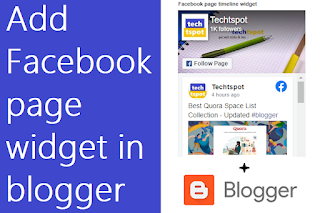
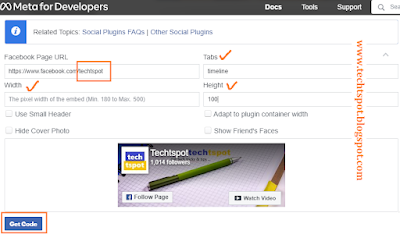
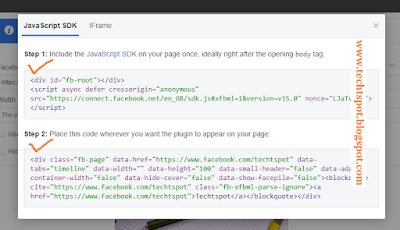

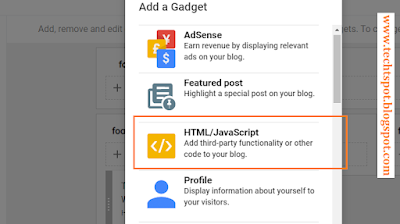

Thanks a lot... Its awesome
ReplyDeletenice post and code is working .... no need to visit Facebook HA :)
ReplyDeletethanks for comment
Deletevery help ful sir visit my website http://www.aceigroup.com/
ReplyDeletethanks for comment
DeleteThis is a great help!
ReplyDeleteVisit - http://www.gyantable.blogspot.com
ReplyDeletethanks for comment :)
DeleteI never thought its possible to add facebook fan page to blogger. Have tried it several times but failed. You just gave me the simple way out here. Thanks Anand
ReplyDeletethanks for comment :)
Deletevery informative article
ReplyDeleteExact information with pictorial illustration without confusing information. Very helpful for newcomers.
ReplyDeleteFor finding visiting and tourist places in India please visit my website TouristBug.in
thanks for comment :)
Deletewill the blogger get The New Facebook Redesigned User Interface or the previous one?
ReplyDeletethanks for comment :)
Deleteawesome
ReplyDeletehttps://bestgadzetreview.blogspot.com/
thanks for comment :)
DeleteSeeing this expanded my knowledge and I am happy myself Facebook page Blogger
ReplyDeletethanks for comment :)
DeleteI tried it on dedonnieshomes.com and the result is amazing. Thanks for the info.
ReplyDeletethanks for comment :)
DeleteNice Your Article. Thanks For your Information Shear,,
ReplyDeletethanks for comment :)
DeleteThis is very helpful article
ReplyDeletethanks for comment :)
DeleteI am happy to read this sites content.
ReplyDeleteChange Profile Picture on Messenger
thanks for comment :)
DeleteI recently found many useful information in your website especially this blog page. Among the lots of comments on your articles. Thanks for sharing. buy reviews facebook
ReplyDeletethanks for comment :)
DeleteThis is awesome Article
ReplyDeleteফেসবুক থেকে আয় করুন
thanks for comment :)
DeleteI greatly appreciate the informative and helpful content in this blog . Very practical, useful, simple yet powerful! The best one Matthew Travesok in right time for me. Thanks very much!
ReplyDeletethanks for comment :)
DeleteYou have presented exact information with the help if images without confusing information. This is going to be very helpful for newcomers.
ReplyDeleteFor Cab services you can visit 99CarRentals
thanks for comment :)
DeleteNice post!! Thanks for sharing. If you want to know about Eero Login you can visit here.
ReplyDeletethanks for comment :)
DeleteThanks dear this information is really helpful for me.
ReplyDeletechange business category on facebook
thanks for comment :)
DeleteMy site and u site rank dene so rank halpe me please my site link-https://thehinditips.xyz/page-create-in-blogger/
ReplyDeleteI work on something and you work on something but first of all when you create a blog or select a topic to write, you go to the trend what kind of trend today is running in your category and then research on keywords make a list and then create a content almost 1500 words article with good images and nice title and now share in social media various platform like Facebook, Twitter, LinkedIn, Pinterest, Reddit, Quora, Tumblr etc to get a web traffic .... thanks
DeleteVery nice content posted by the author. I appreciate your effort to share this kind of useful information. Keep writing and best of luck for your upcoming posts and future. buy instagram followers cheap 10k
ReplyDeletethanks for comment :)
DeleteIt is a great help!
ReplyDeleteHow to Create Facebook Page
thanks for comment :)
DeleteIts an amazing blog post that gave me wide knowledge about fb fan page.
ReplyDeletehttps://thewebgross.com/social-media-marketing-services-delhi-india/
thanks for comment :)
DeleteExcellent goods from you, man. I have understood your stuff previous to and you are simply extremely fantastic. I actually like what you’ve obtained right here, really like what you are saying and the way in which by which you are saying it. You are making it enjoyable and you still care to stay sensible. I can’t wait to read much more from you. This is really a wonderful site. Free Education Countries for Indian Students
ReplyDeletethanks for comment :)
DeleteNice Blog, For More information Visit Our Website AJ Graphics
ReplyDeletethanks for comment :)
Delete