Hello friends welcome to the Techtspot blog, today I will show you how to insert or add an animated download button in the Blogger blog with pictures.
Why we need to add an animated download button to the blog?
When we are creating a blog or a website where we provide image, audio, video, and software files for example songs, podcasts, movies, TV shows, software, and application, now we are using the download button to add a download file link with the download button and whenever any user clicks the download button then they can easily get the download file.
In the previous post, download buttons are very simple when we need stylish download buttons, so here I give you the post about animated download buttons these buttons are very stylish and very attractive, now let's start.
These are the Following Steps:-
Step
1: First select the post where you want to add the stylish download button, open the post then click the location (like any paragraph footer area) where you want to add the download button and click the Image dropdown option and click the By URL option which is top of the blog editor menu.
Step
2: Now I give you some stylish animated download button URLs, so select one URL which is suit for your blog theme and copy the selected URL, here paste the image URL then click the Select button.
Now copy the Animated image button URL that suits your blogger blog theme:-
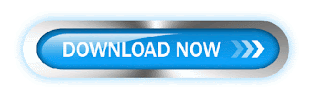
https://blogger.googleusercontent.com/img/b/R29vZ2xl/AVvXsEhf1rLikz06OF_0Ql2VK53iWZwIFhY4lTVIp3_Oh4112z3kmna0gVmkGYmZFXiGmcbJ8E7lMtY3cv5NpKBnNOO0L13yepWgeHJ0OE-hpe1iMPU7HsCtlvlipIht_gVmhRGr76wHisVALQU/s320/1.+Add+Animated+Buttons+-+techtspot.gif

https://blogger.googleusercontent.com/img/b/R29vZ2xl/AVvXsEilRZyby_57_Am575ToiV2sr3Ja8wqMjEWZoidTmhZUD3lVgVjuO4p456GOE7ALZTXlFauqFMJIFglGiXeqgPBLdGTDSOgHovVv6W5JEETGuMg_ikhfsRhbpXVlhRLFKcQLBg_VbdBEZCU/s320/2.+Add+Animated+Buttons+-+techtspot.gif
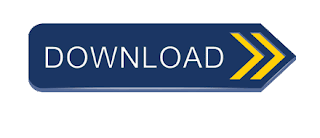
https://blogger.googleusercontent.com/img/b/R29vZ2xl/AVvXsEjDRKfniLOQ87kOkx4H3Mcl2arOF8tSZUiZ7UnCdXtGP4euiEL4ZOu5RTFTIfeDShrV3J8qc5rySWFYOXs7HE1Xkf4QV-79MDdthhgyU5L3RuNkjCMoMtpYULnia4BHttB6xSilGxIQfC4/s320/3.+Add+Animated+Buttons+-+techtspot.gif
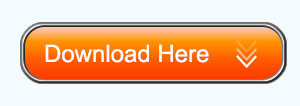
https://blogger.googleusercontent.com/img/b/R29vZ2xl/AVvXsEjcekj6Leg-5IqE4Ihky64d7vdOE0SvqhowWeqEtDCZ8kfpOcvknDuQT9OLZJ2j6NSw0j-XiTDySt6NibCEe3f1wLjwcE3grz_epdFTR8P8u-1cOf0z9USW0zNtNu3OK4wIqCJBFNAtl3g/s1600/4.+Add+Animated+Buttons+-+techtspot.gif
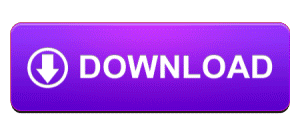
https://blogger.googleusercontent.com/img/b/R29vZ2xl/AVvXsEitciYKku7frAxLdz9QdfZlPYp3O_w4btVNFVRBuSToLyh7lM2Bm0ePIy4MvbuU5kGLlxs1rLDHGGqPUKKSxmLFneQCnQiUAXQONfkcXrykypD6-pcClYOxLyJgNGCJCLGSQ9g9k2EzeC4/s1600/5.+Add+Animated+Buttons+-+techtspot.gif
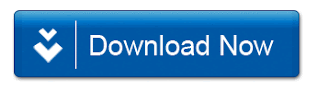
https://blogger.googleusercontent.com/img/b/R29vZ2xl/AVvXsEiACYwIa0hn2Bky3HCBxElEdN5uACo9BMz20S2Lna6G1KAkmGiO54jUDCLbql1kljIGJiSl-iZ_cWPb0TuCmYmUHE-UipFR7jEcJs1qTKZ1AEIgvQnFKC9Sk3I65_oMQRmkapxySiDG7IE/s320/6.+Add+Animated+Buttons+-+techtspot.gif
Step 3: Here you click the image then click the hyperlink option which displays in the top blog editor menu.
Step 4: Now a new popup window appears middle of your device's screen and you have to replace the URL with your download link URL and click the checkbox and at last click the Apply button.
Step 5: Now open the Blogger blog to check the results.
Now Visit the - Demo Blog to see the result.
Above I give you my demo blog link, where I enable a stylish animated download button, if you are thinking to add a stylish animated download button in your blog post then first look at the buttons how they look in my demo blog.
Read More:-
How to create a Download Button in Blogger blog
How to Remove Blogger blog title From Post title
Add Direct Download Link in Blogger blog post
Add Floating Social Media buttons to Blogger blog
I hope you enjoy this Post. If any problem comment it.
How to create a Download Button in Blogger blog
How to Remove Blogger blog title From Post title
Add Direct Download Link in Blogger blog post
Add Floating Social Media buttons to Blogger blog
I hope you enjoy this Post. If any problem comment it.



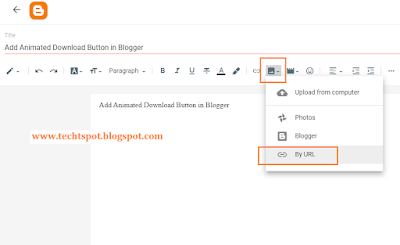
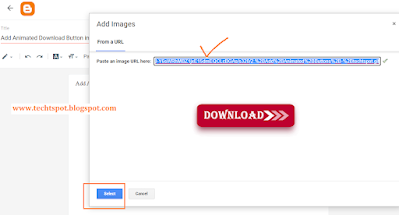
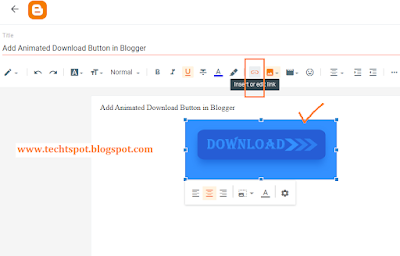

thanks nice post
ReplyDeletethis post help me lot .... thanks
ReplyDeleteThanks
ReplyDeleteThanks for this great guide...
ReplyDeleteYour blog is very useful for me. thank u..
ReplyDeletethanks for comment :)
DeleteI got many tricks for my blog from your blog. Thank you
ReplyDeletethanks for comment :)
Deletegood article thanks
ReplyDeletethanks for comment :)
Deleteथैंक्स भाई, मैंने अपने मूवीस डौंलोडिंग वैबसाइट और गाना डौंलोडिंग वैबसाइट मे इसको ल्ज्ञ हु| थैंक्स अलोट
ReplyDeleteThanks For Comment :)
DeleteWow thanks for the article 👍
ReplyDeletethanks for comment :)
DeleteIt shows : We can't find image at that URL..
ReplyDeletehello,
Deleteif you can not find the Image then you can downlaod the IMAGE and upload on your blog post thanks :)
great,
ReplyDeleteBut you are fooling people. You got do-follow backlink by gif URL without their permission.
WOW nice comment
DeleteBut how ?? can you explain me >> because i uploaded these buttons in the Google Drive ...
thanks
you have more animated download button ?
ReplyDeleteHello,
Deletecurrently i dont have any new animated download button :)
Nice work greetings from Freecoursesite
ReplyDeletethanks for comment :)
Delete