Hello friends welcome to the Techtspot blog, today I will show you how to take a complete Backup of the Blogger blog Post, Pages, and theme with pictures.
Why we need to do a Backup of the blog?
Backup is a process where we download the files in the local system and whenever some incident happened in the future than we can easily recover it, here when we talk about blog or website backup then backup means we download all the blog content (text, images, video, and audio files) with a blog template theme.
When we create a blog using the blogger platform and in the future when we need to enable some extra function on the blog but there are limited gadgets in the blogger platform, we use a third-party script or a code for enabling that feature, and sometimes the blog template theme is getting corrupted using the external code or script, so then we must take a complete Backup of the blog, now let's start.
These are the Following Steps:-
Step
1: First we take a backup of the blog theme > go to the Blogger blog dashboard and click the Theme option then click the Customise dropdown button and click the Backup option.
Step 2: Now a new window appears middle of your device screen, here just simply click the download button to backup your blog template theme, and I hope you will see the Restore option in the previous step you can restore your blogger blog theme just clicking the Restore button and select your backup file and upload it.
Step 3: Second we backup the blog content > now in the blogger blog dashboard, we click the Settings option then scroll down and find out the Manage blog section here we click the Backup content option.
Step 4: Here a new window appears middle of your device screen and then click the download button to backup your blog content it includes posts, pages, and comments, if you want to restore your blog content just move back and you will see the Import content option under the Manage blog section just click it and select your backup file then upload it.
Step 5: Remember when you add an extra script or a code to your blog theme then make sure first you backup your blog theme.
Read More:-
Add Animated Download Button in Blogger blog
How to Delete Blogger Blog Permanently
How to Prevent Copying Text from Blogger blog
Add a Horizontal Menu Bar in Blogger blog
I hope you enjoy this Post. If any problem comment it.
Add Animated Download Button in Blogger blog
How to Delete Blogger Blog Permanently
How to Prevent Copying Text from Blogger blog
Add a Horizontal Menu Bar in Blogger blog
I hope you enjoy this Post. If any problem comment it.






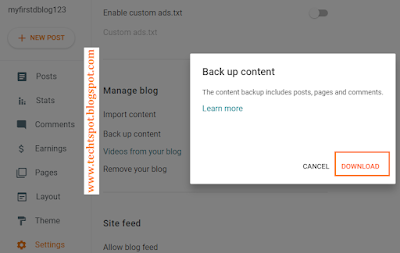
thanksss.
ReplyDeleteaa
ReplyDeletethanks for comment :)
Delete