Hello friends welcome to the Techtspot blog, today I will show you how to insert or add the Linkedin profile follow button to the Blogger blog with pictures.
Why we need to add Linkedin Profile Follow Button to the blog?
LinkedIn is the most popular business and employment-oriented networking website, it receives more than 1.3 billion web traffic a month, this platform is primarily used for professional networking and career development, it allows a job seeker to post their CV and employees to post a job and a registered user can publish photo, video, event, and even write an article on it and they can create a company page and group also.
Now when we start our blog, website, online store, then we also create a company page and start a group where we promote or discuss our website services, blog posts, and our online store products likewise we can easily add a LinkedIn profile follow button in our blog, website, and online store to attract our visitors or users to our LinkedIn profile, page, group, it helps us to grow our LinkedIn profile, page, group followers and engagement, now let's start.
These are the Following Steps:-
Step 1: First you have to select and copy the LinkedIn profile follow button code.
<div><a href="https://www.linkedin.com/company/techtspot/"><img src="https://blogger.googleusercontent.com/img/a/AVvXsEiLxRx5ES1OYQFRAfMuBuMUzQ1UUCHB8MmueVVGtMmR5xTceTv_vrYOj4f3_Ng1bApW661ADT-szRI5KPwbupZK1_kzQ9Tu-bKSz4otJIZY86EqAFrYl5YBlxCCuAULffduJHlQX2Zg7o3kyjpZC9POtbICByRbyow78n0YPXGSpsvF9VgiQlWNVSmUZg=w200-h80" alt="Follow on Linkedin" /></a></div>
Note:- Replace the RED URL with your Linkedin Profile URL and if the image cannot fit in your blog or website layout or design then you can easily edit with add width and height attributes in the image element.
Step 2: Here go to the blogger blog dashboard and click the Layout option, now find the place where you want to add LinkedIn follow button then click the Add a Gadget link.
Step 3: On this page, you select the HTML/JavaScript gadget option.
Step 4: Now in the Content are we paste the copied LinkedIn follow button code and at last click the Save button.
Step 5: Now open the Blogger blog to check the results.Now Visit the - Demo Blog to see the result.
Above I give you my demo blog link, where I enable the LinkedIn profile follow button widget, if you are thinking to set up a LinkedIn follow button in your blog then first look at the button how it looks like in the demo blog.
Read More:-
Add Social Media Buttons Widget to Blogger blog
How to add Facebook Fan Page to Blogger blog
How to Add Instagram Follow Button to Blogger blog
How to Create a Free Blog on Tumblr
I hope you enjoy this Post. If any problem comment it.
Read More:-
Add Social Media Buttons Widget to Blogger blog
How to add Facebook Fan Page to Blogger blog
How to Add Instagram Follow Button to Blogger blog
How to Create a Free Blog on Tumblr
I hope you enjoy this Post. If any problem comment it.


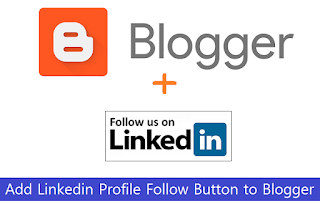

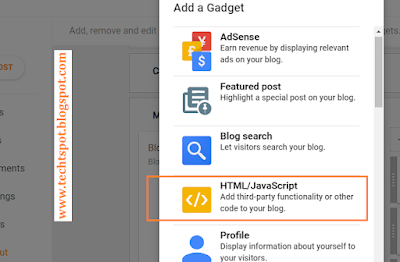
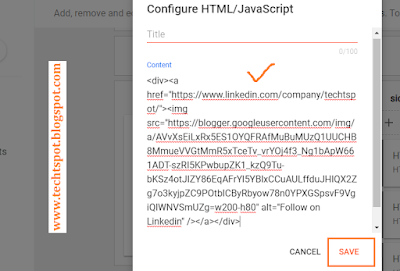
Good Work bro...!!
ReplyDeletethanks
ReplyDeletethanks for comment
Deletethats a great tip. It helped me .thanks Anand
ReplyDeleteThanks for comment :)
DeleteNice
ReplyDeleteThanks for comment :)
Deleteis button ko lagaane ke baad to aapki profile khul rahi hai ..better rahega ki isme kewal linkedin ke sign in page khule
ReplyDeleteHello
DeletePlease remove the RED URL form the CODE, you can replace the Linkedin profile URL with yours profile URL
thanks
https://fiverr-gig-generator.blogspot.com/
ReplyDeletethanks for comment :)
DeleteI would like to thanks the Anand, who share with the very important overview for insert add Linkedin Profile button to Blogger blog with pictures. Which is quite not simple as much we think, apart from this I also urgs the admin to share with a some tools like Linkedin Photo Downloader for downloading the LinkedIn images as simple as we can.
ReplyDeletethanks for comment :)
DeleteThanks for giving the information. This blog is very helpful. I learned a lot from this I hope you will keep sharing such information in the future also.
ReplyDeleteoutlook bellen nederland
thanks for comment :)
Delete