Hello friends welcome to the Techtspot blog, today I will show you how to transfer the Blogger blog to another Blogger account with pictures.
Why we need to Transfer the Blogger blog to Another Blogger Account?
There are many reasons to transfer a blogger blog to another blogger account mostly when we transfer the blogger account it by default includes a Gmail account because we know blogger is a Google product and every Google product we can easily access using the Gmail account.
Now create a blog but we don't want to run in the future because we're working on different categories for example- we have two blogs first is traveling second is a gadget review blog, here I want to run a gadget review blog, so I want to transfer the Traveling blog to the Traveling Gmail account.
And the second reason is when we select a particular category and set up a blog then publish good quality content and make quality backlinks after some time we don't have enough time to run the blog, so we want to sell to another author, now we can use the transfer option to transfer that bought blog to that new author, now let's start.
These are the Following Steps:-
Step
1: First go to the blogger blog dashboard and click the Settings option, now find out the Permissions section and click the Invite more authors option.
Step 2: Here a new window appears middle of the screen you write and paste the New Author (Owner) email address and click the Send button.
Step 3: Now ask the new owner to open their Gmail account and accept blog invitation, here I use a demo email address to demonstrate to you how these processes are working, now I open my Gmail account and blog invitation email then click the accept invitation button.
Step 4: This button will be redirected to you the blogger account, now first verify the blog title and URL then click the Accept invitation button, the demo email address becomes an author in the blog, not an admin.
Step 5: Now the admin blogger blog dashboard we again go to the Permissions section and click the Blog admins and authors option, now you will see Admin and my demo email address as an Author, here I click the drop-down button and select Admin option and click the Save button, but here if you want to completely transfer the blogger blog to the demo email blogger account, before I click the save button just remove the first Admin (myself) click the cross button, and now I am not an owner of this particular blog because I remove myself from as an Admin and I am not even an author in this blog, now the blog completely transfers my blogger blog account to new demo email address blogger account.
Step 6: Now open the Blogger blog dashboard and count the blogs.
Read More:-
How to Invite Multiple Authors on Blogger blog
How to Earn Money using Affiliate Marketing
How to Create a Free Blog on Tumblr
How to Start A Free Blog on WordPress.com
I hope you enjoy this Post. If any problem comment it.
How to Invite Multiple Authors on Blogger blog
How to Earn Money using Affiliate Marketing
How to Create a Free Blog on Tumblr
How to Start A Free Blog on WordPress.com
I hope you enjoy this Post. If any problem comment it.





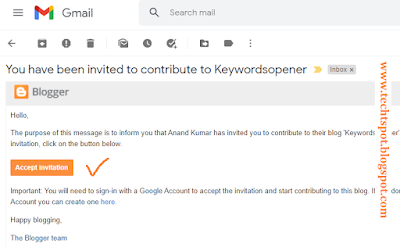


nice post
ReplyDeletethanks for comment
DeleteThanks for your effort to give me such a amazing blog About Gmail account.
ReplyDeleteHi, I wanna ask what will happen if I do it again as gmail-1 to gmail-2 then I change my mind I was wrong then go back to original as gmail-2 to gmail-1?
ReplyDeleteReally Good work and nice content, it's very helpful, Keep sharing this type of information.
ReplyDeleteTally ERP 9 Shortcut Keys
Thanks, it was easy and cool
ReplyDeleteI followed all of the steps until I got to the 6th step and my admin button wouldn't let me click it it's not working?
ReplyDeletethanks for comment :)
Deleteand 6th step is the main Admin account || this is only work on blogger || when you send the invite link on second gmail account then go to II second gmail account and accept the mail link and join the blog || at last come after 1 first gmail account then click the Admin Button
------------------------------------------------------
in this post i am using two gmail account First Gmail have the blog and i invite the Second Gmail admin (first i am accept the mail and join the blog in II second gmail)
thanx Techtspot & Anand Singh Rawat, this article is really helpful for me :)
ReplyDeletethanks for comment :)
Deletebro, invitation is not reaching to gmail II
ReplyDeletehello bro
Deletei think >> You should carefully use the second step. Here insert carefully Gmail Address :)
I have done this many times but after I accept the invitation my new account doesn't show up in the authors list.... Does this take time to process or am i doing something wrong?
ReplyDeleteHello Sir first you create a blogger account on you new Gmail ID then again try the given steps, this time i sure the trick can work :)
Deletethanks for comment :)
ReplyDeletethanks for comment :)
ReplyDeleteNice sir
ReplyDeleteThanks for comment :)
DeleteThank you!!!!!!!!!!!!!!!!!!!!!!
ReplyDeleteThanks for comment :)
DeleteAll guys visit my blog site. This blog sites are available in any language of the world
ReplyDeleteSome content given here
MY JOURNEY TO NANIHAL IN HINDI
Today, my journey to in village of father in law.
thanks for comment :)
DeleteThanks so much for sharing it have been helpful
ReplyDeletethanks for comment :)
DeleteNice Blog Post.I Reelly Impressive Your Blogs. Thank You Very Much
ReplyDeleteBuy Gmail Accounts
thanks for comment :)
DeleteI am heartily impressed by your blog and learn more from your article. Thank you so much for sharing with us. Here is the best solution. If you want to look please visit here Buy Gmail Accounts Here another informative information.
ReplyDeletethanks for comment :)
DeleteI found your blog through the search engines and read a few of your early entries. Always keep up the excellent work. I just increased the number of feeds. Looking forward to reading a lot more from you in the future! …
ReplyDeletethanks for comment :)
DeleteVery informative article. Thanks for sharing with us. Thanks well.
ReplyDeletethanks for comment :)
Delete