Hello friends welcome to the Techtspot blog, today I will show you how to insert or add a Pinterest Board widget to the Blogger blog with pictures.
Why we need to add a Pinterest Board widget to the blog?
Pinterest is the biggest image sharing website, where a registered user easily gets a lot of different topics related to images, and whenever any user want to upload or pin-it images in Pinterest account they need Board option, A board is a function to categorize our images like if we upload tech-related images then we create a technology board or fashion-related images in fashion board.
Now if we want to increase followers and engagement then we add or embedded Pinterest board in the blog or website where we pin-it all the blog related images in that board, whenever new users visit our blog or website then they can see the embedded Pinterest board if they like they can follow and in the future when we pin-it other images in that board then they get notified in the Pinterest account.
Likewise, you can add a profile widget to your blog or website, this widget directly allows your users to follow your Pinterest account by hitting the follow button, and another option is Pin, using the pin option you can embed or add a particular image in your blog and website, now let's start.
These are the Following Steps:-
Step 1: First open the Pinterest Developers website, here we select a Board option and paste the Pinterest board URL in the first text box then select the shape.
Step 2: Now copy board widget both codes in your notepad.
Step 3: Here go to the blogger blog dashboard and click the Layout option, now find out the place where you want to add a Pinterest board gadget then click the Add a Gadget link.
Step 4: Now we click the HTML/JavaScript option.
Step 5: Here we paste the board gadget code in the Content area and click the Save button.
Step 6: Now open the Blogger blog to check the results.
Now Visit the - Demo Blog to see the result.
Above I give you my demo blog link, where I enable the Pinterest Board widget, if you are thinking to set up a Pinterest Board gadget in your blog then first look at the gadget how it looks like in my demo blog and uses these steps you also add Profile & Pin widget in your blog.
Read More:-
Add Pinterest Hover Button to all Blogger blog Images
How to Add Social Media Buttons Widget to Blogger blog
How to Add Twitter Timeline widget to Blogger blog
How to Start A Free Blog on WordPress.com
I hope you enjoy this Post. If any problem comment it.
Add Pinterest Hover Button to all Blogger blog Images
How to Add Social Media Buttons Widget to Blogger blog
How to Add Twitter Timeline widget to Blogger blog
How to Start A Free Blog on WordPress.com
I hope you enjoy this Post. If any problem comment it.






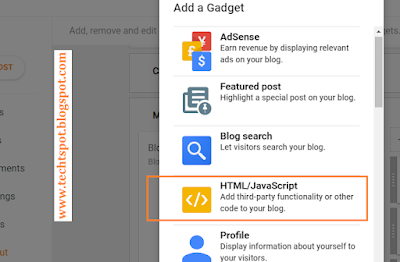

Awesome post and the code is working :)
ReplyDeletethanks for comment
Deleteit work thanks
ReplyDeletethanks for comment
DeleteThanks for sharing this information.
ReplyDeletevisit more
thanks for comment :)
DeleteIt's an amazing informative post. Thank you for sharing.
ReplyDeletePinterest marketing
thanks for comment :)
Delete