Hello friends welcome to the Techtspot blog, today I will show you how to start a free blog on WordPress.com for free step by step with pictures.
What is WordPress.com?
WordPress.com is a CMS platform where you can create an account and select a plan then you can create a blog, website, and even an online store, when you want to think to make a try you can select a free plan.
Why we need to start a blog on WordPress.com?
Above I tell you WordPress.com is a CMS (content management system) platform where you can create a blog for blogging, create a website for services, create an online store for selling products but first you have to create an account and select a plan and when you want to try the WordPress.com platform you can select a free plan and when you like it then you can move to a paid plan for amazing features.
Now why do we need to start a blog, website, or store using the WordPress.com platform because when we are thinking to move our local business online we need an online shop to run a local business, here WordPress.com have some features:-
# You can build a blog, website, or an online store very simple way even you no need to know the coding or manual knowledge
# You can select a theme and start selling your product WordPress.com give you professional and design themes
# You can edit your theme just by simply clicking and adding or removing some content within the page and you can easily insert text, images, reviews, testimonials, maps, and more...
# WordPress.com get you thousand of easy to install plugins where can apply or add a lot of new features like - E-Commerce, mailing, translating, contact us, backup your site, Social Sharing, Google Analytics, you can even add payment gateway feature.
# You can easily manage your blog, website, or online store by the mobile apps like - publisher post, manage sales, reply comments, update your content, mail, and more using phone or tablet web browser.
# you get real support from real people and get customizable plans for everyone.
# WordPress.com gives you serious security, it secures your blog, website, or online store from a digital thief.
When we create a blog in WordPress.com platform but when we are following the steps to create a blog the WordPress.com always create a website first then we can enable the blog option on the website dashboard, mostly WordPress.com platform used by the small and medium business owner to create user-friendly website quick and easy so then the WordPress.com platform they always create a website first with a blog, then we can enable blog function after we create a website and publish original and long content on it and share various social media platforms to gain blog popularity, now let's start.
These are the Following Steps:-
Step
1: First open the WordPress.com website and click the Start your website button, but before that, you can sign up first using your email id or you can use your Google account or Apple account.
Step
3: Here you can choose your domain name but first type your domain name in the text box and now the WordPress.com platform shows the availability, so you can also start a blog with a brought domain name, here I select free one and click the Continue button.
Step
5: Here we can also manage the text format in the website template and check the overview using the laptop, tab, mobile devices then click the Continue button.
Step 8: Now a WordPress.com website dashboard is open.
Now we create a free website using the WordPress.com platform, now it's time to enable the blog on this platform.
Step 9: First we click the Appearance option and click the Customise option from the WordPress.com website dashboard.
Step 11: Here we select the Your latest posts option and click the Save button, after changing this you can now see your published post are visible on the blog home page.
Now we make another free blog or website using the WordPress.com platform most people don't know we can create more free websites and blogs using WordPress.com but why we are creating so many free websites and blogs because we know we use various platforms such as Facebook ads, Google ad platform to advertise our product and services then we need a page, so we can use WordPress.com platform, here I give you the steps on how you can create more free websites and blogs using this platform.
Step 12: Now open a WordPress.com dashboard and scroll up the dashboard and at last you can click the Add new site button and again you go to the first step because creating a website or blog are same steps which are given above.
Step 13: Now write down good and original content on your blog and share various social media platforms then create good backlinks to gain popularity.
Read More:-
How to Create A Blog on Google Step by Step
How to Create Free Tumblr Blog Step by Step
How to Remove Template Name from Blogger
How to Add Social Media Icons to YouTube Channel
I hope you enjoy this Post. If any problem comment it.
How to Create A Blog on Google Step by Step
How to Create Free Tumblr Blog Step by Step
How to Remove Template Name from Blogger
How to Add Social Media Icons to YouTube Channel
I hope you enjoy this Post. If any problem comment it.









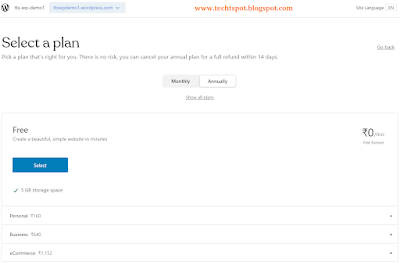

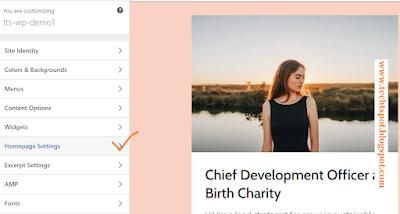

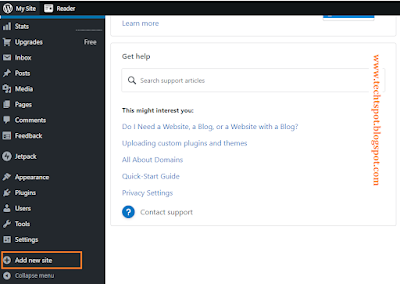
This is nice post .....
ReplyDeleteIt's amazing brother, keep writing.
ReplyDeletethanks for comment :)
Delete