Hello friends welcome to the Techtspot blog, today I will show you how to insert or add social media links to YouTube channel with pictures.
What is a YouTube channel?
YouTube is the largest video-sharing website and when we want to upload some videos on YouTube, first we create a profile or you can say channel, we can upload our videos just clicking the upload button.
Why we need to add Social Links to the YouTube channel?
When we create a YouTube channel where we want to upload our videos but first we set up our channel to engaging our visitors, here we create or upload our logo, proper channel name, upload background big banner, fill up about us or bio, provide some useful links like when our visitor visit our YouTube channel they going to know about us and they are looking some other profiles as well, so we can easily provide other profiles on our YouTube channel.
For example, we add our blog address, our Twitter, Instagram, Facebook page, or a subscribe popup box whenever our visitors click the link then a subscribe popup box will appear to ask our new visitor to subscribe to our channel for the new updates, now let's start.
These are the Following Steps:-
Step
1: First open your YouTube website and click the icon which appears on the top right side of the webpage and drop-down option appear then click Your channel link.
Step
2: Now on this webpage, your YouTube channel will open and here you click the Customize Channel blue button.
Step
3: Here you see the three-tab option Layout, Branding, or Basic info, now click the Basic info and little scroll down to see the Links option, here you can click ADD LINK button to add social media links, blog, website, popup subscribes button, etc..., now at last you click the Publish button to save the changes.
Step
4: Now open your YouTube channel to see what you changed on your YouTube channel.
Now Visit the - YouTube channel to see the result.
Above I give you my YouTube channel link (Techtspot channel) where I insert or manage my social media links, blog URL, website URL, online Store URL, subscribe popup button, etc... if you think to customize your YouTube channel then first visit my channel to check how it looks like.
Read More:-
Add Subscribe Button in YouTube Videos
Add YouTube Subscribe Button on Blogger blog
How to Add Alexa Widget in Blogger blog
How to Add Customize Blogger Comment Box
I hope you enjoy this Post. If any problem comment it.
Add Subscribe Button in YouTube Videos
Add YouTube Subscribe Button on Blogger blog
How to Add Alexa Widget in Blogger blog
How to Add Customize Blogger Comment Box
I hope you enjoy this Post. If any problem comment it.





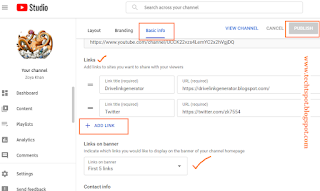
nice post
ReplyDelete