Hello friends welcome to the Techtspot blog, today I will show you how to add or insert the YouTube Subscribe button to the Blogger blog with pictures.
Why we need to add a YouTube Subscribe Button to the blog?
YouTube is an online video publishing or video sharing platform where we upload our created videos, on YouTube we get a lot of different categories of videos such as movies, TV shows, music, sports, news, funny, educational, and many more...
When we start a channel on YouTube then we want to gain or increase our channel subscribers, so we always mention subscribe our channel in the video and the video description and we also share our video in various social media channels to gain views and subscribers (like - Facebook, Twitter, LinkedIn) and when we have a blog or a website then we can also convert a viewer into a subscriber, here we can add YouTube subscriber widget or gadget to our blog then our blog visitors easily subscribe to our YouTube channel, now let's start.
These are the Following Steps:-
Step
1: First we are copying our YouTube channel name or ID, now I open my YouTube channel and copy my channel ID from the URL bar.
Step 2: Now we open YouTube subscribe button or a configuration button website then I paste my channel name or ID in the first box and configure Layout, Theme, and Subscribe count options, and then you see the preview option how it looks like.
Step 3: After all the configuration we just a little bit scroll up and copy the channel subscribe button code.
If you are not interested to go and configuring your subscribe button then I'll give you YouTube Subscribe Button widget code for your blog or website, in this code you can replace the Red code with your YouTube channel name or ID.
<script src="https://apis.google.com/js/platform.js"></script>
<div class="g-ytsubscribe" data-channelid="UCVWdc9qsMfxN1hlBEGMoTkg" data-layout="full" data-count="default"></div>
<div class="g-ytsubscribe" data-channelid="UCVWdc9qsMfxN1hlBEGMoTkg" data-layout="full" data-count="default"></div>
Step 4: Now go to the Blogger blog dashboard and click the Layout option then here find out the place where you want to add the subscribe button code and click Add a Gadget link.
Step 5: Here a new popup screen will appear where a lot of gadgets are available so we are selecting the HTML/JavaScript gadget.
Step 6: Now we configure the HTML/JavaScript gadget we just paste the YouTube channel subscribe code in the Content area and at last, we click the Save button.
Step 7: Now open the Blogger blog to check the results.
Now Visit the - Demo Blog to see the result.
Above I give you my demo blog link, where I enable YouTube Subscribe Button widget if you are thinking to set up a YouTube Subscribe Button gadget in your blog then first look at the gadget how it looks like in my demo blog.
Read More:-
How to add Facebook Fan Page to Blogger blog
Add Pinterest Pin it Hover button to Blogger Images
How to Add Google Map Gadget in Blogger Blog
How to Get DMCA Protection Badge for Blogger
I hope you enjoy this Post. If any problem comment it.
How to add Facebook Fan Page to Blogger blog
Add Pinterest Pin it Hover button to Blogger Images
How to Add Google Map Gadget in Blogger Blog
How to Get DMCA Protection Badge for Blogger
I hope you enjoy this Post. If any problem comment it.


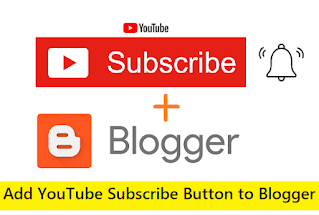
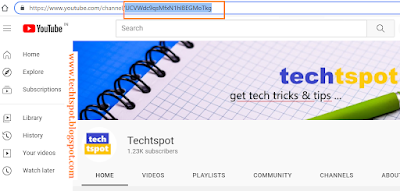
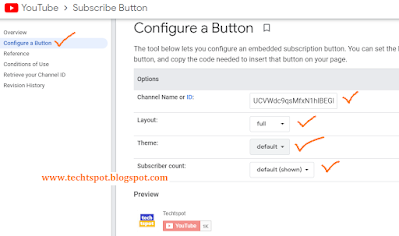
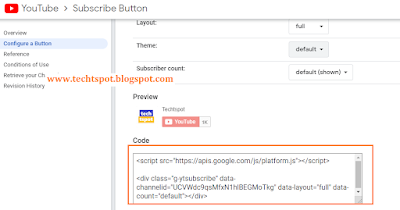

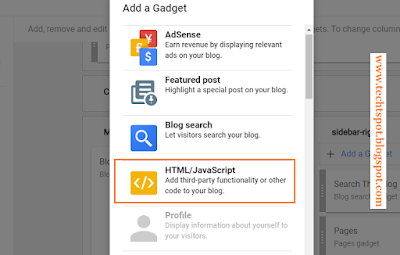
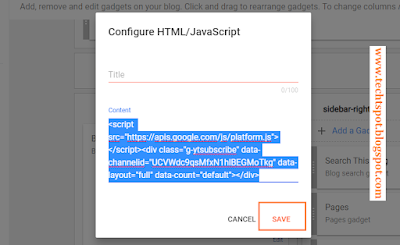
thank u sir but give me a code ....
ReplyDelete