Hello friends welcome to the Techtspot blog, today I will show you how to insert or add a Google map widget in the Blogger blog with pictures.
These are the Following Steps:-
What is a Map widget?
Map gadget helps us to display our location in a map and we can easily embed our location map in blog or website pages just single septs.
Why we need to add the Google Map gadget to the blog?
As we know map can help us to find out the locations but when we embedded our office location map in our blog or website this will be very helpful for our clients they can easily get our office location and reach fastly, now let's start.
Step
1: First we open Google Maps and search our office address I search "India" then you click the Share Icon.
Step
2: Now a new box appears middle of the screen, here you click the Embed a map tab and click the Copy HTML link.
Step
3: Here open the blogger blog dashboard and click the pages option, now select a page where you want to add a map gadget so I click the Contact us page title.
Step
4: Now you click the Pencil button which is show up on the top left side of the blogger blog editor and click the HTML view.
Step
5: Here we find out the place where we want to display the office location map, now we paste the map embed code in the HTML view and then click the Update button.
Step 6: Now open the Blogger blog to check the results.
Now Visit the - Demo Blog to see the result.
Above I give you my demo blog link, where I enabling the Google map widget, if you are thinking to add a Google map gadget in your blog then first look at the gadget how it looks like in the demo blog.
Read More:-
How to Add Twitter Card widget to Blogger blog
How to Add Chat Box Gadget in Blogger blog
How to Add Author Bio Gadget in Blogger blog
How to Allow Anonymous Comments on Blogger blog
I hope you enjoy this Post. If any problem comment it.
How to Add Twitter Card widget to Blogger blog
How to Add Chat Box Gadget in Blogger blog
How to Add Author Bio Gadget in Blogger blog
How to Allow Anonymous Comments on Blogger blog
I hope you enjoy this Post. If any problem comment it.





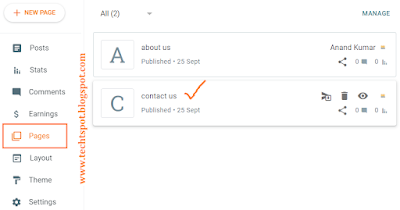


I'm not an expert in this filed. But I can say I learned something from this article.
ReplyDeleteThanks,
For sharing this article.
thanks for comment :)
Delete