Hello friends welcome to the Techtspot blog, today I will show you how to make or create a free website with Weebly with pictures.
Today everybody wants to set up their small and medium business online and sell through the internet but firstly they just search in the search engine like Bing "how to create a free website" for a lot of reasons making online shop, running Google ads, creating lead generation landing page, etc... and they get some online website builder, for example, WordPress, Wix, Yola, Weebly, etc... now here I give you the Weebly website demonstration that how to create your website or online store using Weebly.
What is Weebly?
Weebly is a free website builder you can create a website using simple steps, it can provide you the easiest way to make a website, blog, or online store, shop using customizable themes and easy-to-use tools and over 30 Million people trust Weebly worldwide.
Why we need to create a Free website on Weebly?
Weebly is a very popular online free website builder, it has millions of websites on the web, and around half of the millions are paid, customers. Weebly provides you with almost 15 languages to create your website, blog, online store, etc... now here are some fabulous features of Weebly that you will be loved most.
Here are Some Weebly Features:-
@ Custom Domain:- Create your custom domain for free.
@ Choose the Perfect Theme:- There are a lot of themes like amazing blog themes, website themes, online store themes, etc...
@ Build Easily with Drag & Drop:- Anyone at any skill level can build a fully-functional website using the Weebly platform, here we can simply drag and drop images, text, gadgets and publish when we’re ready, in Weebly we know need coding skills required.
@ Do It All from Your Mobile Device:- Create, manage and edit your website, blog, online store using any device like iPhone, iPad, Android phone, and Tabs.
@ ECommerce Store:- Showcase your business products with complete eCommerce features including SSL checkout on your domain, shipping and tax management, coupon and discount codes, filtered search, etc..., now let's start.
These are the Following Steps:-
Step
1: First open the Weebly website and on this page, you just click Create Your Website button and then sign up using your email ID.
Step
2: After registering yourself in Weebly then you get this page and select what you want to create a website or an online store, Here I select a website option.
Step
3: Here you have to select the theme what kind of website you want to start a business, portfolio, personal, and website with blog, here I select a website with a blog option then select the suitable theme.
Step
4: After selecting the theme we click the Start Editing button which is located top right side of the webpage.
Step 5: Now we can edit our website using these powerful web elements which are located left side of the web page for example you can add a gallery, slideshow, map, embed code, product, social icons, contact form, newsletter box, etc... you can customize your website using these elements and after completing your website click the Publish button which is the top right side of the webpage.
Step 6: A new popup appears in the middle of the screen, here you search your domain name type your domain name, and click the search button.Step 7: Now you can see a lot of domain names appear in this popup, if you want to buy a domain name select a Professional Domain but if you want to start with a free plan then select a Subdomain and click the Choose button.
Creating another website using the Weebly platform:-
Step 9: Now we create another Weebly website but the main question is "how we can create another Weebly website using the same account?", here I give you the option to create another Weebly website using the existing account first you have to login into the existing Weebly account and go to your Weebly dashboard then click My Site dropdown button which is located top right side of the webpage and you can click Add Site link, using this option you can again reach STEP 1 that means when you create another website using Weebly the above steps are same.
Step 10: Now open the Weebly website to check the results.
Weebly Alternative:-
As we know Weebly is a very popular website builder but if you want to search Weebly alternative website for any reason like you don't get any special feature in Weebly or your looking for a very simple website where you can only create a single page for your product promotion, so here I give you Weebly alternative website list >>
# Google Sites
# WordPress
# Yola
# Wix
# Jimdo
# Webnode
# Shopify
Read More:-
Top 10 Best Free SEO Tools for Blogger Blog
How to Make Money Using Affiliate Marketing
How to Create a Free Website using Google Sites
How to Export Bookmarks From Chrome
I hope you enjoy this Post. If any problem comment it.
Top 10 Best Free SEO Tools for Blogger Blog
How to Make Money Using Affiliate Marketing
How to Create a Free Website using Google Sites
How to Export Bookmarks From Chrome
I hope you enjoy this Post. If any problem comment it.






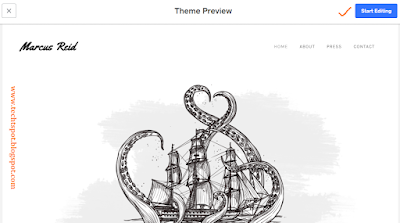





Thanks for sharing, it's so useful for new blogger like me... :)
ReplyDeleteIS IT ADSENSE FRIENDLY? CAN I ADD ADSENSE ADVERTISEMENTS ON THESE SITES?
ReplyDeletehello sir
Deleteyes it is AdSense FRIENDLY