Hello
friends, welcome to the Techtspot Chrome tutorial today I will show you how to how
to export bookmarks from chrome with pictures.
If we pin or add (Ctrl+D) some important website on our chrome browser. Here we need to share these Bookmarks to other web browser or we share them to our friends, so here we going to export bookmarks for web browser.
If we pin or add (Ctrl+D) some important website on our chrome browser. Here we need to share these Bookmarks to other web browser or we share them to our friends, so here we going to export bookmarks for web browser.
These
are Following Steps:-
Step
1: First we open Chrome Browser and click Three Button then click Bookmarks and
click Bookmarks manager option.
Read More:- Add Download Manager Extension in Chrome
Read More:- Show Password in Chrome Browser
I hope you enjoy this Post. If any problem comment it.
Read More:- Show Password in Chrome Browser
I hope you enjoy this Post. If any problem comment it.


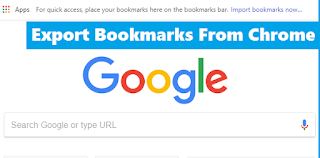

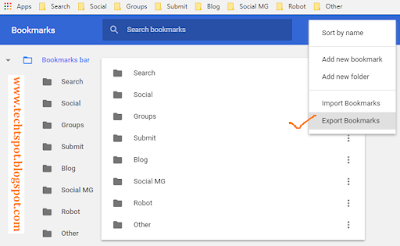

Very great post! I must say u shared very informative article.
ReplyDeleteVery great post! I must say very informative article.
ReplyDeletethanks for comment :)
DeleteOne of the blogs which inspired me to start blogging. https://readsmarty.blogspot.com
ReplyDeleteYou're doing great job bro! You're a foot print for a blogger who wants to start a blog on blogger platform. Really inspired from your content! Keep rocking...
ReplyDeletethanks for comment :)
DeleteThanks for the post.
ReplyDeletethanks for comment :)
Delete