Hello friends welcome to the Techtspot blog, today I will show you how to make or create a free website using Google Sites step by step with pictures.
What is the Google Sites website?
Google Sites is a popular website builder, it is free to create a beautiful website and it has beautiful themes, you can get a free domain with hosting space.
Why we need to Create a Free Site using Google Sites?
When small and medium business owners are newly entered in the internet world making Google my business page and they need a website to display their products and services and the contact information then most of the people are using Google Sites option, it can easily create a nice and fast website instantly.
And there are some other reasons to use Google sites like our website is under development or we want to run a different type of google ads for example - call-only ads, showcase shopping ads, product shopping ads, app or video or image promoting ads, etc... and then we are testing google ads using the Google Sites help.
Now here are some features of the Google site:-
# Get Free Domain Name & Hosting Space
# Easy Customisable website builder
# Beautiful themes & you can upload yours
# Nice looking layouts
# Easily add pages & external links
Above I give you some amazing features of Google sites website and now I give you some steps to create a useful Google sites website for your small-medium business or e-commerce store and shop, now let's start.
These are the Following Steps:-
Step
1: First open Google sites website and you can log in here using Gmail account and now you can click any of Google site themes to make a website, here I select the blank website theme option.
Step
2: As you see first Insert tab option will be located right side of the webpage and here you can insert a lot of elements by just clicking them for example you can choose your website suitable layout and you can insert a text box, image, Google sheet, chart, map, slide, YouTube video, calendar and many more...
Step
3: Now second is the Pages tab option here you can insert or add more pages to your website and you can also insert third-party blog, website links in your Google sites using just click the Plus button that will be located on the right bottom side.
Step
4: Now the third option is the Themes tab here you can select and upload your customizable theme that will be suitable for your online small and medium e-commerce business, after completing your website you can click the Publish button which will be the top right side of the page.
Step
5: Here a new pop-up box appears in the middle of the screen and now you can choose your website web address and add your custom domain here then click the Publish button.
Step 6: Now open the Google Sites website to check the results.
Google Sites Alternative:-
People have like and dislike and if you are not satisfying the Google sites website functionality, look and feel and themes, etc... don't worry I give you the Google sites alternative website where you can make a site which you want to you need to achieve your goal.
# WordPress.org
# Wix
# Weebly
# Webnode
# Zoho Sites
Read More:-
How to Start a Free Blog on WordPress
How to Create A Free Website using Weebly
How to Add Live Traffic Feed to Blogger blog
How to Add Back To Top Button in Blogger blog
I hope you enjoy this Post. If any problem comment it.
How to Start a Free Blog on WordPress
How to Create A Free Website using Weebly
How to Add Live Traffic Feed to Blogger blog
How to Add Back To Top Button in Blogger blog
I hope you enjoy this Post. If any problem comment it.


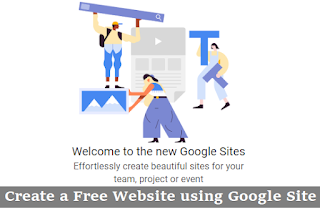

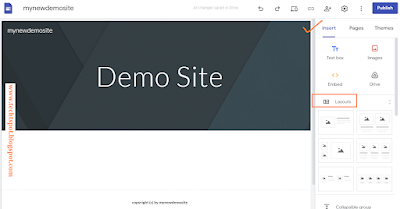



nice and unique post thanks
ReplyDeletethanks for comment
Deleteyr bro mjh apna whatsapp num send kryn mjh apki help ki zurort ha plz plz ye mra whatsapp num ha mjh text kr de plz plz
ReplyDelete+923481357897
hi there u want to contact me via Click here for Contact me and thanks for comment
DeleteThanks for the wonderful post.
ReplyDeletehow to transfer web hosting visit my site
http://www.computerandmobile.com/transfer-wordpress-site-another-host/