Hello friends welcome to the Techtspot blog, today I will show you how to delete a WordPress.com website or blog complete with pictures.
Why we need to Delete a WordPress.com website?
WordPress is a very popular CMS platform most the blogger, websites, E-Commerce Store owners are using WordPress as a default CMS platform and they can easily set up their blog, website, e-commerce Store using the WordPress platform, Now in this post I am talking about WordPress.com here you don't need to buy a hosting server they give you a complete solution.
When we create a blog, website, online store using WordPress.com for any purpose, first we are signed up and create an account in WordPress.com site and use a free plan, for example, we create a blog for testing purposes, use wordpress.com website for advertising purposes, only need a single-page website and many more, but as we know the prices of the plans are very high so we are move in WordPress.org platform and buy hosting and then set up our blog, website, or an online store for our local shop and removing the blog or website in WordPress.com site, now in this post I give you the idea how to delete or remove completely WordPress.com website, blog, or online store, now let's start.
These are the Following Steps:-
Step
1: First open the WordPress.com dashboard and click the settings dropdown button and click the General link, now you have to scroll up the page and at the last, click the Delete your site permanently option.
Step 4: Now open the WordPress.com website to check the site is deleted or not.
Read More:-
Top 5 Best free Website builder Platforms
How to Start a free Blog on WordPress
How to Add Twitter Card to Blogger blog
Add Social Media Buttons to Blogger Posts
I hope you enjoy this Post. If any problem comment it.
Top 5 Best free Website builder Platforms
How to Start a free Blog on WordPress
How to Add Twitter Card to Blogger blog
Add Social Media Buttons to Blogger Posts
I hope you enjoy this Post. If any problem comment it.




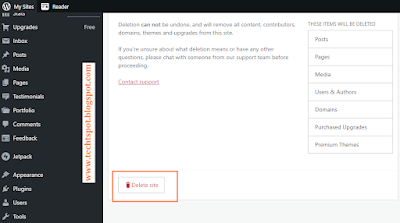

No comments:
Post a Comment