Hello friends welcome to the Techtspot blog, today I will show you how to add the Google Analytics tool to the Blogger blog with pictures.
What is Google Analytics?
Google Analytics helps you to easily measure and track your website, blog, online store, social networking website, or mobile application users and customers data.
Why we need to add Google Analytics Tool to the blog?
Google analytic is a free tool and it provides you a detailed report of your user and customer who is visiting your website, blog, online store, and app some reporting features are Real-Time, Audience, Advertisement, Acquisition, Behavior, Conversion, User Flow reporting data, and much more information...
Why we want to add the Google Analytics tool to our blog, website, online store, or mobile app because we know this tool gives us a complete overview of our website, here I give you the point that helps you to understand the free Google Analytics tool >>
# Analytics helps us to get a deeper understanding of our user's or customer's behavior then we can easily modify our blog, website, online store, or mobile app to deliver better experiences.
# Using the Analytics tool, we can know our website or app popular pages or locations that where most of the users or customers go in our online assets, so we can also improve that page.
# Analytics tool helps us to know which customer is converted or which customer has high potential to convert with minimum efforts.
# Analytics tools work with Google advertisement function that helps us to reach the right customers, here you can also connect your Google Ads, AdSense, AdMob, Ad Manager to Analytics tool.
These are the Following Steps:-
Step
1: Open the Google Analytics tool website and click the Start measuring button, here you can log in using a Gmail account.
Step 2: On this page, you have to fill-up the form, first is an Account setup option now put the Account Name and check the Google products and services option.
Step 3: Here you can scroll up the page and check the Technical support and Account specialists option then click the Next button.
Step 4: Now Second is Property setup, here you to put the Property name, select time zone then currency, and click the Next button.
Step 5: Now third is About your business, here you select your Industry category, business size, and how you can use Google Analytics within your business and click the Create button.
Step 6: Here a new pop-up box appears middle of the screen now you can checkmark the Google Analytics terms and service agreement and click the Agree button.
Step 7: On this page, we click the Data streams option and choose the platform, now select the Web option because we want to add the Google Analytics tool to the blog.
Step 9: Now you will see a Tagging instruction will appear below the page and click the Global site tag option, now you see some code here copy the code first.
Step 10: Go to the Blogger blog dashboard and click the Theme option, here we click the Customise dropdown button and click the Edit HTML option.
Step 11: Now we click anywhere in the code and press the Ctrl+F button and find "<head> tag" and make some space below the <head> tag and paste the Google Analytics tracking code then at last click the Save button.
Step 12: Here Google Analytics tool added your online asset, now it takes some time to create your data because first, it collects a lot of data from your blog, website, online store, or mobile app then it creates the diagram, chart, report, etc.. so it takes some time.
Read More:-
How to Apply Google AdSense from Blogger blog
How to Add Stylish Sitemap Page to Blogger blog
Display Blogger blog Posts in Grid View with Thumbnails
How to Make a Table in Blogger blog Post
I hope you enjoy this Post. If any problem comment it.
How to Apply Google AdSense from Blogger blog
How to Add Stylish Sitemap Page to Blogger blog
Display Blogger blog Posts in Grid View with Thumbnails
How to Make a Table in Blogger blog Post
I hope you enjoy this Post. If any problem comment it.


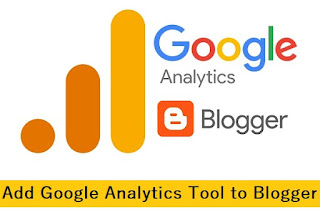


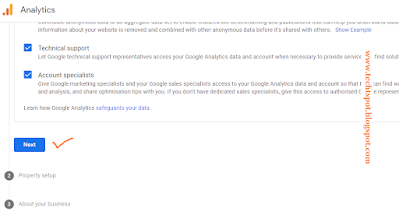
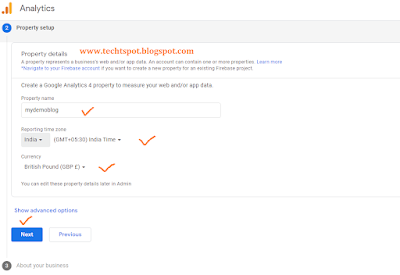





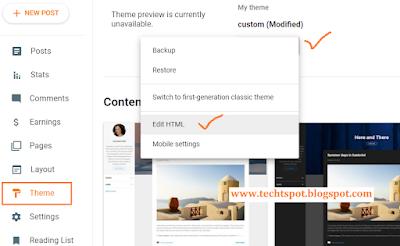
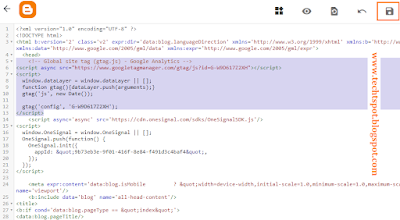
thanks for this info
ReplyDeleteHow i see it in my blogger blog
ReplyDeleteHello visit Google Analytic a month after submit you blog on it because Google Analytic collect your blog or site data
Delete