Hello friends welcome to the Techtspot blog, today I will show you how to remove or delete the Facebook page permanently with pictures.
Why we need to delete Facebook Page permanently?
Facebook is the biggest social media networking website and when we are thinking to establish our local business online then we are creating an account in Google business profile and Facebook website because these two are helping us to grow our local business, now we are creating an account to access all the features which help us to grow our local business like Page and Groups in the Facebook.
But somehow we are deleting our Facebook page for or any reason like - create a page for testing purposes, we changing our Facebook name but it cannot be changed, we are moving to another platform, our Facebook generated leads are not good, we did not get quality web traffic or many more reasons..., in this post, I am going to display you how to remove or delete your Facebook Fan Page Permanently, now let's start.
These are the Following Steps:-
Step
1: First go to the Facebook page which you want to delete and click the Settings option which is located left side of the page.
Step
2: Here you click the General option and scroll it to the last and click the Delete your Page option.
Step 3: Now a new link will appear here you click the Delete your page name link.
Step 4: Here a new popup window appears in the middle of the screen and you click the Delete Page? button.
Step 5: Now go to the Facebook home page and click the page option to check your page is deleted or not.
Read More:-
How to make a Facebook Profile Public
Add Social Media Buttons widget to Blogger
Add Live Chat Box widget to Blogger blog
How to Upload Video on Blogger blog Post
I hope you enjoy this Post. If any problem comment it.



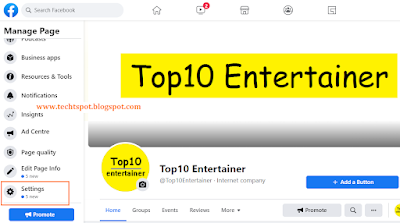



this trick is helpful thanks..
ReplyDelete