Hello friends welcome to the Techtspot blog, today I will show you how to make or create a Linkedin company page for your business with pictures.
Why we need to create a Linkedin page?
LinkedIn is a professional networking website and LinkedIn provides a feature to create company pages and groups and as we know, most companies are also creating a page in Facebook for connecting their customers and the other hand companies also create a company page on the LinkedIn website to connect with their employees to update company information, using the LinkedIn site customers are also follow the company page to getting information and companies are easy to engage with their customers to solve their problems.
But here if you're running any type of blog, website, online store, or shop then you can also create a Linkedin company page, LinkedIn website helps you to increase your sales and customers or you can create a company page for a marketing purpose to attract more customers and getting orders from LinkedIn, now let's start.
These are the Following Steps:-
Step 1: First open the Linkedin website and click the 9 dot work dropdown button then click the Create a Company Page plus button.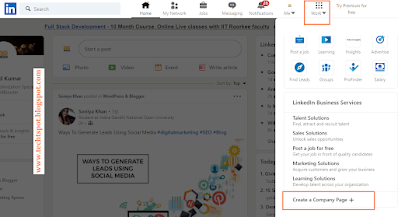
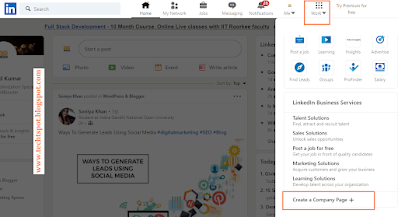
Step 3: Now on this page, we put a Name, Website URL, Company details like industry, company size, company type, now we scroll up.
Step 4: Here we upload a logo and tagline then we click Verify terms and conditions, and click Create page button.
Step 5: Now we check your company page, click the image dropdown button in the top menu and see in the manage section your company page.
Now you can check my LinkedIn page to see how it looks like.
How to Delete LinkedIn Company Page:-
When we create a page in LinkedIn for our blog, website, online store, and small-medium business then some reason like we no more running the business, we cannot manage the page and we clean up the LinkedIn profile, maybe any reason we delete unusable page, so here I give you the steps to delete the pages permanently, now let's start.
These are the Following Steps:-
Step 1: First open the Linkedin website and click the ME dropdown option which shows at the top of the webpage and now click the company page in the managed area, here you click the Admin tools dropdown then click the deactivate page which in the Settings area.
Step 2: Now a new window popup appears in the middle of the computer screen, here you see the checking button check it, and click the Deactivate blue button, at last confirm it.
Step 3: Now again check the company page in the ME dropdown option, I hope it deleted.
Read More:-
I hope you enjoy this Post. If any problem comment it.







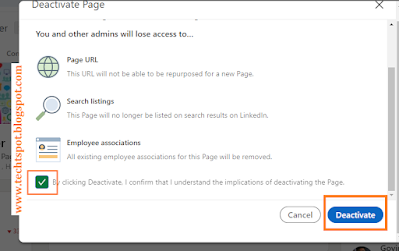
thanks for comment :)
ReplyDeletenice post
ReplyDeletethanks for comment :)
Deleteit really help me lot https://guest-posting.blogspot.com
ReplyDeletethanks for comment :)
DeleteThank you for sharing. Really these tips helps a lot to create my company linkedin page
ReplyDeletethanks for comment :)
DeleteI am always searching online for articles that can help me. There is obviously a lot to know about this. I think you made some good points in Features also. Keep working, great job ! read more
ReplyDeletethanks for comment :)
DeleteI'm looking forward to reading more of your LinkedIn pulse blog posts in the future!
ReplyDeletethanks for comment :)
Delete