Hello friends welcome to the Techtspot blog, today I will show you how to make or create a Linkedin Group with pictures.
Why we need to create a Linkedin Group?
Linkedin is an employee and business-oriented website or we can say it is a professional social network and most companies are creating their company page in it and when they want to engage with their customer they create a LinkedIn group where they update their products, services, and information, most groups are creating to engage with their customers but companies get valuable information like knowing their products and services faults and problems and then they can easily fix it.
Here if you're running any type of blog like entertainment, business purposes, startup news, movie review, education purpose, health & lifestyle, cryptocurrency, traveling, shopping, offers & deals, software, marketing, etc... or other kinds of a blog then you can also create a group for marketing purpose to attract more customers from LinkedIn, now let's start.
These are the Following Steps:-
Step
1: Open a LinkedIn website and click the 9 dot work dropdown button and click the Groups button.
Step
3: Here a new popup window appears on the middle of a computer screen and now fill up a Group name, Description, select Industry, Location, Group rules and scroll up a little.
Step 5: Now check your group is created or not, again click the 9 dot drop-down button and click the Groups button, nowhere you can see the group list some are you join or create but when you see a Group with Owner tag or label that means this group belongs to you and you are the admin of that group.
How to Delete Linkedin Group permanently:-
The LinkedIn website gives you the option to create a company page or group and any reason we are not interested in running the group anymore or in the current situation, we did not require any group then we delete the group, so I give you the steps to deleting the LinkedIn group permanently, now let's start.
These are the Following Steps:-
Step 1: First open the LinkedIn website and click the 9 dropdown button which is on the top right side of the web page and then click the Groups option.
Step 2: Now you see all groups list that you follow or create, select the group which you want to delete.
Step 3: On this page click the Edit group button and a new pop-up screen will appear here click the Delete this group link.
Step 4: Now a new pop-up screen will appear to confirm that are you sure to delete this group and you click the Delete group button.
Step 5: Now again visit your Groups list to check your deleted group is permanently delete or not.
Read More:-
Add Pin it Hover Button to Blogger blog Images
How to Make Linkedin Page for Company
Add Custom Robots.txt File in Blogger blog
I hope you enjoy this Post. If any problem comment it.
How to Make Linkedin Page for Company
Add Custom Robots.txt File in Blogger blog
I hope you enjoy this Post. If any problem comment it.










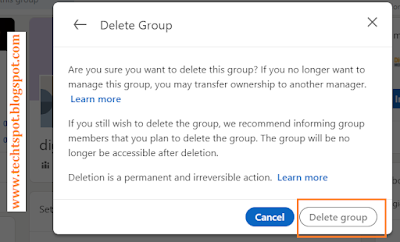
thanks
ReplyDeletenice post
ReplyDeletethanks for comment :)
Deleteuseful information
ReplyDeletethanks for comment :)
Delete