Hello friends welcome to the Techtspot blog, today I will show you how to insert or add a Header banner or logo image and title to a Blogger blog with pictures.
Why we need to add a Header logo Image to the blog?
When we are creating a blog, website, and online store, while designing online assets we are adding a logo image in the header section, Logo is an identity of our online assets (blog, website, online store, social profiles, etc...) and represent our online assets to the internet world.
On the blogger platform, we can easily add the logo image, and as well as we can also add the banner header image but only one condition your banner is easy to fit in the blog header area otherwise the banner image will be occupying the bigger header area and it doesn't look good in the blog.
When you create a logo and the banner you must focus on the size because if you create a bigger logo and banner image then it is unfit in the blogger blog header area, now the first you have to memorize or Lookout the blogger header height and width then you can size or resize your logo and banner header image then upload it on the blog, now let's start.
These are the Following Steps:-
Step 1: First go to the blogger blog dashboard and click the Layout option, in the first section you will see the Header option and click the Edit link.
Step 2: Now a new window appears with a lot of features & functions like the blog title, description, image and option upload image from computer, and the Choose file button where you can click to select the logo and the banner image.
Step 3: Here you can scroll a little bit and you will see the Image placement and shrink to fit button option, now I select the last option and click the Save button.
Step 4: Now open the Blogger blog to check the results, I also add my logo to my blog and you know when I add my logo to my blog it is shown to the left side but in my case, my blog logo will be displayed in the central location you can also do that just by visiting the center the blog logo and title post.
Read More:-
I hope you enjoy this Post. If any problem comment it.



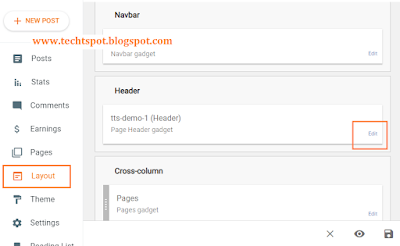
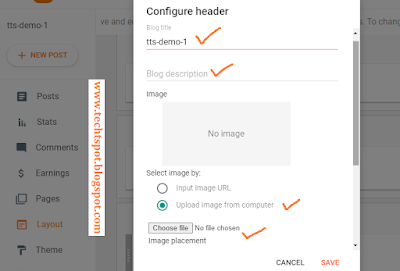

No comments:
Post a Comment