Hello friends welcome to the Techtspot blog, today I will show you how to insert or add the Disqus comment box widget to the Blogger blog with pictures.
What is Disqus?
Disqus is an online comment hosting service tool that enables a lot of new features in commenting when we add the Disqus tool to our website or blog, Disqus platform includes various features, such as social integration, user profiles, spam and moderation tools, analytics, email notifications, and mobile commenting.
Why we need to add the Disqus comment box to the blog?
Disqus is the comment hosting service tool for websites, blogs, or forums and we can easily log in via Disqus, Facebook, Twitter, Google social account in the comment box gadget, Disqus allows users to write whatever they want and visitors can express their Idea, expression, thought, reaction, feeling using Disqus comment box, there are free plan to add Disqus widget to our blog very easily, now let's start.
These are the Following Steps:-
Step
1: First we open the Disqus website and click the GET STARTED blue button.
Step
6: Here we select our blog or website platform, I am using Blogger to create my blog, so I select the Blogger platform icon.
Step
9: Now you are in the Blogger blog layout option, here you check the Disqus gadget and click the Save button.
Step 10: Now we are in 3 options configure Disqus, here we fillup in website name, URL, category, description, language, appearance and click the Next button.
Step 11: Now we select the comment moderation type, here we select balance and click the Complete Setup blue button.
Step 12: Now open the Blogger blog to check the results.
Now Visit the - Demo Blog to see the result.
Above I give you my demo blog link, where I enabling the Disqus comment box widget if you are thinking to set up a Disqus gadget in your blog first look at the gadget how it looks like in the demo blog.
Read More:-
How to Add Google Map in Blogger blog
How to Add Chat Box widget in Blogger blog
How to Get DMCA Protection Badge for Blogger blog
I hope you enjoy this Post. If any problem comment it.
How to Add Chat Box widget in Blogger blog
How to Get DMCA Protection Badge for Blogger blog
I hope you enjoy this Post. If any problem comment it.





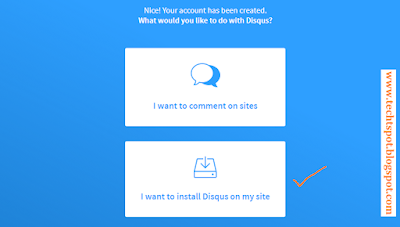





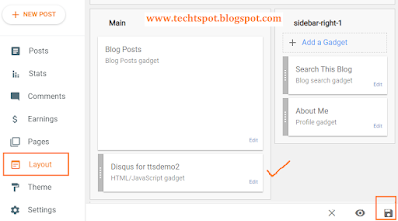


It's a great article. Thanks for sharing.
ReplyDeletethanks for comment :)
Deletei am having an issue with my disqus please check blog https://Findschoolnews.blogspot.com
ReplyDeleteunable add,please help
ReplyDeleteHello
Deleteplease which type of error is occurred ? please mention
thanks