Hello
guys welcome to the Techtspot Windows tutorial today i will show you how to create shutdown shortcut in Windows 8 Windows 10 with pictures.
Here we no need to find out Windows Restart and Shutdown buttons here we create our own custom Restart & Shutdown shortcut buttons.
These
are Following Steps:-
Here we no need to find out Windows Restart and Shutdown buttons here we create our own custom Restart & Shutdown shortcut buttons.
Step
1: First we Press right click the desktop and click the New option then select
Shortcut option.
Step
2: Here we type "shutdown /s /t 0" and click Next button.
Step
3: Click the Finish button.
Step
4: Now we Right click the ICON and go to Properties option.
Step
5: Here we click Shortcut tab and click the Change Icon... button.
Step
6: Now select the ICON here and click the OK button.
Step
7: Here click the Apply button.
Read More:- Make Startup Faster Windows
Read More:- Create Restore Point In Windows
I hope you enjoy this Post. If any problem comment it.
Read More:- Create Restore Point In Windows
I hope you enjoy this Post. If any problem comment it.


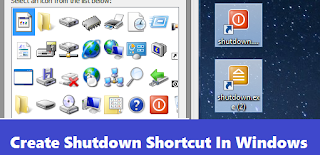







No comments:
Post a Comment