Hello guys welcome to the Techtspot IDM tutorial today I will show you how to refresh resume expired download link in IDM with pictures (Internet Download Manager).
Today we learn about resume expired download or refresh download address problem when we download a movies, video songs, zip files etc... using IDM then we pause it because we have't enough MB and next day we again resume that file then the download error is occurring.
These are Following Steps:-
Today we learn about resume expired download or refresh download address problem when we download a movies, video songs, zip files etc... using IDM then we pause it because we have't enough MB and next day we again resume that file then the download error is occurring.
These are Following Steps:-
Step 1: First download the same
video and downloading start then pause it. Like- " song.mp4 " this video can not resume again now we download song again it look like this " song(1).mp4 ".
Step 2: Here we select the Second File " song(1).mp4 " and Right click on it then go to Properties option.
Step 3: Here we Copy the Address.
Step 4: Now go to First file " song.mp4 " and Right
Click on it then go to Properties option.
Step 5: Here we replace the Address link so we paste
the copy link here and click Ok button.
Step 6: At last we click the Resume
button on " song.mp4 ".
Read More:- Download File Using Queue In IDM
Read More:- Activate Expired IDM For Lifetime Free
I hope you enjoy this Post. If any problem comment it.






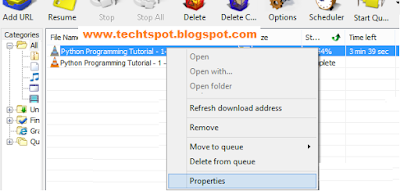


THIS IS GOOD POST DUDE
ReplyDeletethis good steps
ReplyDeleteWow thanks ,u really saved me a lot of data
ReplyDeletethanks for comment :)
Delete