Hello
guys welcome to the Techtspot Chrome tutorial today i will show you how to sign in to Google chrome browser with pictures.
This post is very important because when we Sign in to Chrome Browser then all search history, download history, bookmark, Save pages, auto save password, cookies etc.... are automatic sync to our Android Phone, Table, Laptop, Windows computer but we need to sign in all machine.
These
are Following Steps:-
This post is very important because when we Sign in to Chrome Browser then all search history, download history, bookmark, Save pages, auto save password, cookies etc.... are automatic sync to our Android Phone, Table, Laptop, Windows computer but we need to sign in all machine.
Step
1: Click the Person ICON and click Sign in to Chrome button.
Step
2: We enter Email and Password to Sign in in chrome browser.
Read More:- Add Text Mode Extension To Chrome
Read More:- Add Web Developer Tool In Chrome
I hope you enjoy this Post. If any problem comment it.
Read More:- Add Web Developer Tool In Chrome
I hope you enjoy this Post. If any problem comment it.



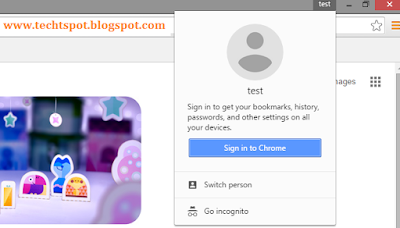

No comments:
Post a Comment