Hello friends welcome to the Techtspot blog, today I will show you how to insert or add a social media buttons widget to the Blogger blog with pictures.
What is Social Media Buttons widget?
The social media widget enables us to display the social media website icons in our blog or website using these icons our visitors can easily click and open our social media account, page, group, channel, space, pin-board, etc... and they can join us.
Why we need to add Social Media Buttons widget to the blog?
Enabling social media buttons in our blog or website, it increases our chance to get followers, gain engagement, and support, when we running a blog or website blog then we tell our visitors to follow us on social media accounts because we create a little community and it is very helpful for our blog growth.
For example when we create new content we ask a question in our community what kind of content we create then we get an answer and it helps to improve our content that's why we adding social media buttons in our blog or website, now let's start.
Add customize Social Media buttons to Blogger blog:-
Step
1: First we open a custom social media button website and here we are creating our custom social media button widget or gadget, now copy the code which we like for example I copy Facebook, Twitter, Pinterest, Instagram, and YouTube button code.
Step
3: Now go to the blogger blog dashboard and click the Layout option then here find out the place where you want to add a Social Media gadget and click Add a Gadget link.
Step
6: Now open the Blogger blog to check the results.
Read More:-
Top 5 Best Image Submission Sites List
Add Direct Download Link to Blogger blog post
Generate Permalink for Blogger blog Post
Remove Powered By Blogger Attribution in blog
I hope you enjoy this Post. If any problem comment it.
Add Direct Download Link to Blogger blog post
Generate Permalink for Blogger blog Post
Remove Powered By Blogger Attribution in blog
I hope you enjoy this Post. If any problem comment it.





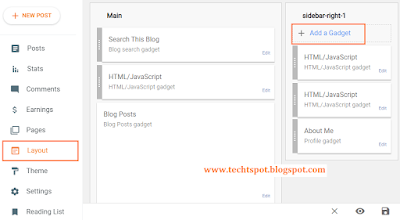


Thank you for learning blogging on blogger. I need your help, I want to start quiz(multiple choice question) on my blog but I don't know how? Please help.
ReplyDeleteHello there :)
Deletemaybe you can start multiple choice question in blogger because blogger only for publish any text, images, audio, video posts
I started checkit contact me for more support
Deletehttps://mcqexaminer.blogspot.com
thanks for comment :)
ReplyDeletenice post
ReplyDeletethanks for comment :)
Delete
ReplyDeleteI thought you might be interested. You can get all the details here: https://socialsalerep.com?hyden4754
thanks for comment :)
DeleteNice article.We live in the "Golden Age" of the Internet, where you can find everything you want easily. Social Media Platforms have made things easier for businesses and customers who can purchase what they are looking for in just a click.
ReplyDeletethanks for comment :)
DeleteI am always curious to know more about how we can enhance our skill to improve our presence on social media. Learn our blog Improving your English through social media.
ReplyDeletethanks for comment :)
Delete
ReplyDeletevery interesting to learn and easy to understand. for more know go
buy google reviews
i feel very happy after reading this post. i hope i will collect more information in future.
ReplyDeleteclick here for know
more
thanks for comment :)
DeleteI appreciate your efforts which you have put into this article. This post provides a good idea about Top SMM Panel Genuinely, it is a useful article to increase our knowledge. Thanks for sharing such articles here.
ReplyDeletethanks for comment :)
DeleteYou are providing a post that is very useful for developing my knowledge and I learn more info from your blog.
ReplyDeleteOnline Social Media Marketing Course
Social Marketing Course Online
thanks for comment :)
DeleteThanks for the blog loaded with so many information. Stopping by your blog helped me to get what I was looking for. Social media scheduler
ReplyDeletethanks for comment :)
DeleteI am heartily thankful to you for sharing this best knowledge. This information is helpful for everyone. So please always share this kind of knowledge. Thanks once again for sharing it. pls visit our website San Antonio internet marketing
ReplyDeletethanks for comment :)
DeleteThank you very much for sharing this awesome post with us and you can get it from here Pinterest marketing.
ReplyDeleteThanks for publishing such great knowledge. You are doing such a great job. This info is very helpful for everyone. Keep it up. Thanks once again for sharing it. PPC Advertising in cape town
ReplyDeletethanks for comment :)
DeleteIt's really a great and helpful bit of data that you have shared here. I'm glad that you just imparted this accommodating data to us. Kindly share these types of knowledge with us. Much thanks to you for sharing it Dating online USA
ReplyDeletethanks for comment :)
DeleteThanks Man it was a Good blog I like it.
ReplyDeleteI will use it for https://www.writersorigin.com
thanks for comment :)
Deletethanks for comment :)
ReplyDelete